Step 1: To create or edit the Opt-in Link, log in to your Umbrella dashboard and select Opt-in Link -> SMS Opt-in Link from the main menu.
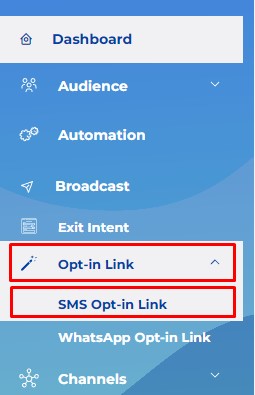
Step 2: To create a new Opt-in Link, click on “Create New” button on the top-right.
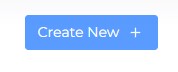
Or to edit existing Opt-in Link, click on three dots and choose “Edit Campaign” from the drop down menu.

Step 3: In the first step, fill in the name and description.
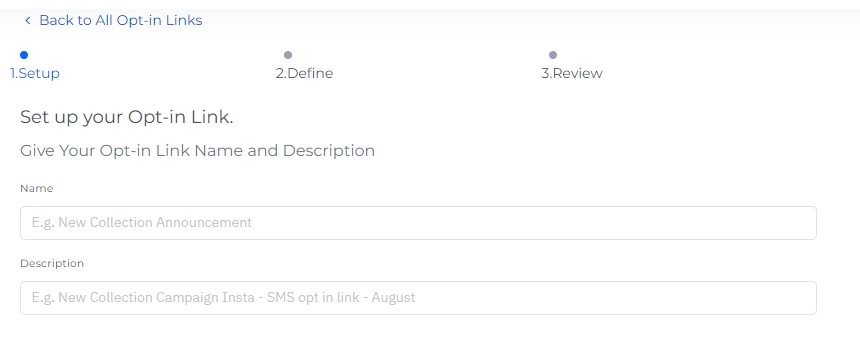
Click Next.
Step 4: Fill in the Opt-in Pre-Typed Message and Response Message.
Opt-in Pre-Typed Message is the message user will send to subscribe. Response Message is the message they will receive. Usually, this message should thank them for subscribing and give them the coupon code.
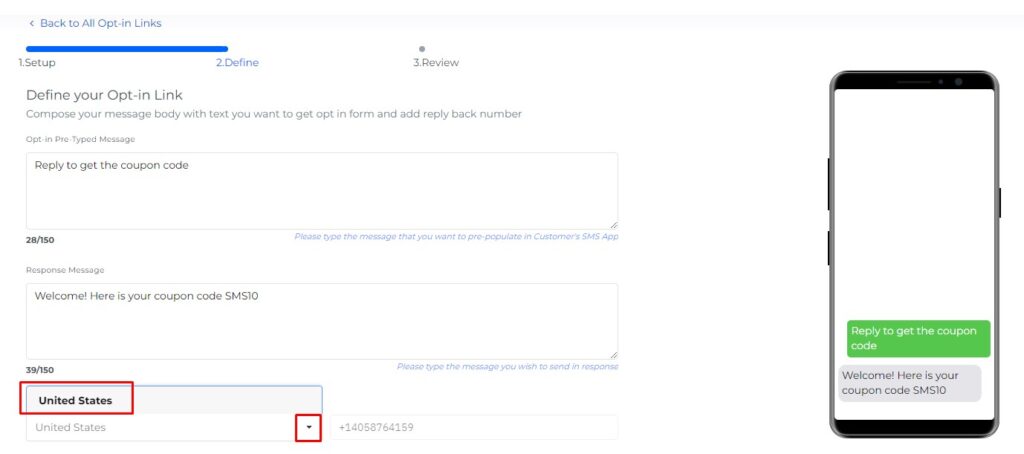
Select the United States from the drop-down message at the bottom. Click Next.
Step 5: Review the content of your Opt-in link and Save Link.
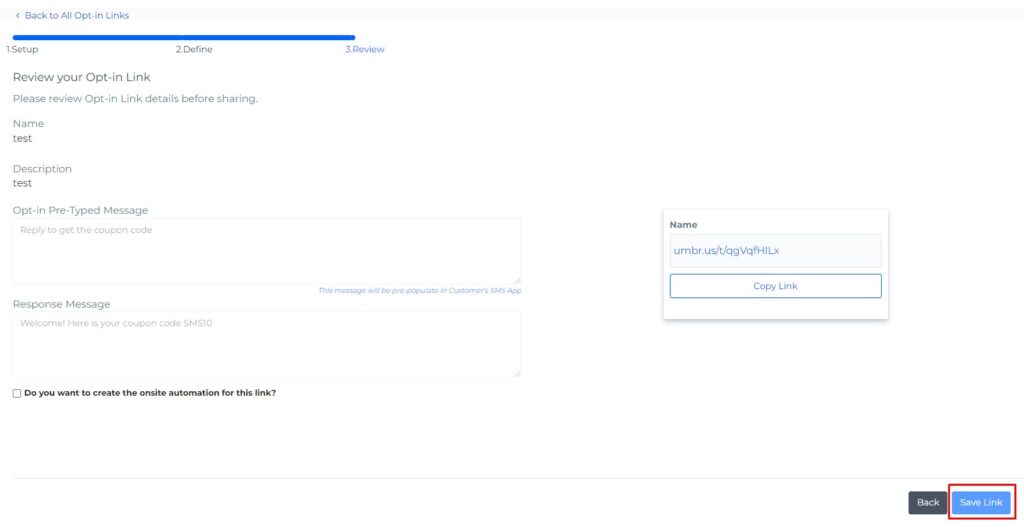
Step 6: Opt-in link can be used on the Tap to Join mobile popup. To set up the popup check the following instructions: https://tryumbrella.com/creating-editing-tap-to-join-mobile-popup/.
Step 7: Opt-in Link can be used as a QR code that customers can scan from an email or in a physical location.
On the SMS Opt-in page, click on the three dots and “Show QR code” from the drop-down menu.
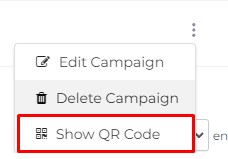
The new window will open. Click Download Image.
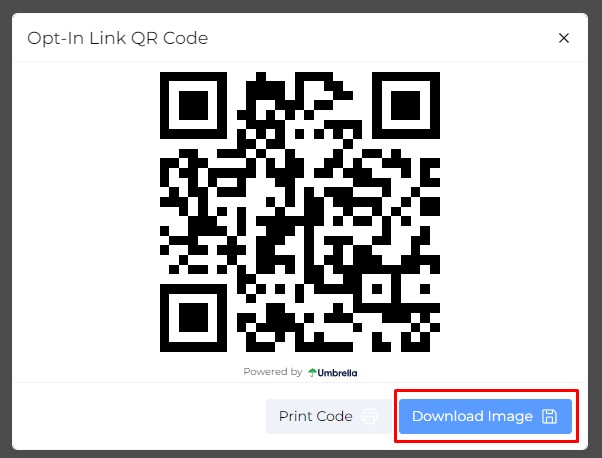
Note: To create “Tap To Join” popup with your SMS Opt-in link, please follow these instructions: https://tryumbrella.com/creating-editing-tap-to-join-mobile-popup/
Example of “Tap To Join” popup:
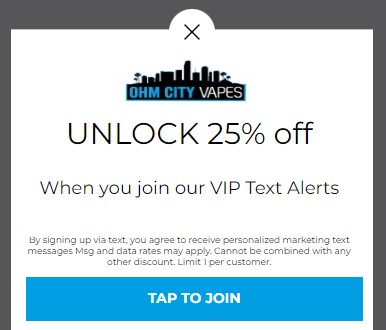


Comments are closed