In our standard setup, we use Tap To Join Mobile Popup based of the “Email and Phone mobile template”.
Creating a new popup (skip this step if you already have a popup)
Select Exit Intent from the main menu on the left side, and click Create Campaign button on the top right.
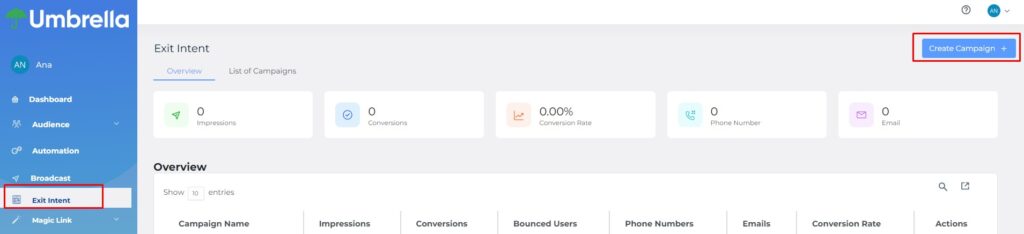
If you want to create our standard Tap To Join Mobile Popup, please use this template.
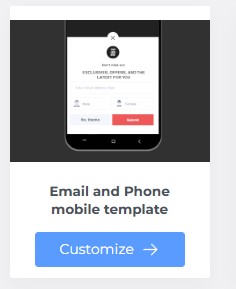
Editing existing Popup
Select Exit Intent from the main menu on the left side, click on the List of Campaigns tab and find the popup you want to edit. Click on the pen icon to edit campaign.
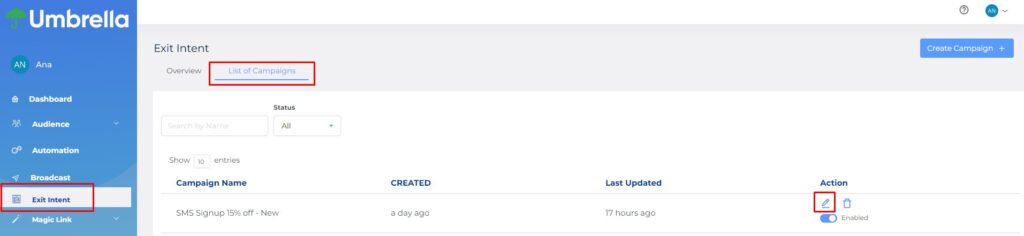
In Step 1 edit the first popup screen.
Edit the Heading text, font size and color. You can use HTML tags to make text bold.
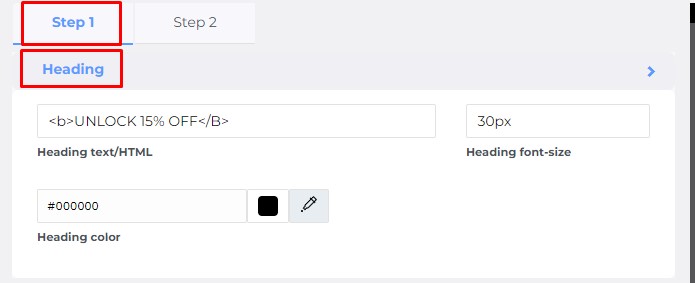
Edit Subheading text, font size and color.
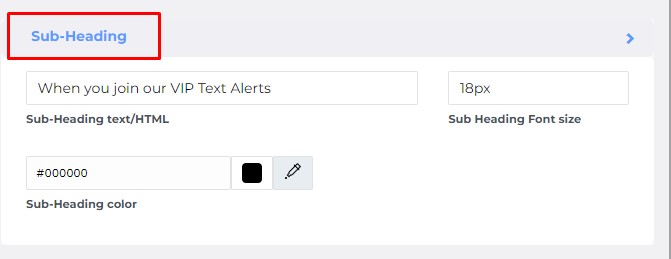
Add Logo image by checking “Show Logo” option. To add logo click on “Select from gallery”. Choose background color.
Note: Background image feature is not working yet.

In Form Elements tab, select None to remove all the form fields. Tap to Join popup uses magic link to collect phone numbers, which will be set in the next step. Add the Button text, button color and font size. Check the consent option and add the consent text, font size and color.

To set up the popup to use magic link, select Redirect – Redirect to URL. Add the Opt-in link URL.
The Opt-in link needs to have https:// as in example below.
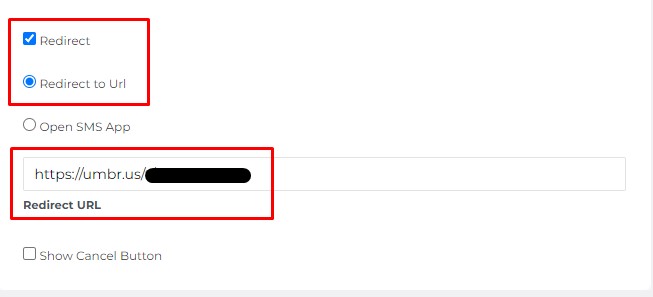
To create/edit the Opt-in link follow these instructions: https://tryumbrella.com/create-edit-opt-in-link/
To set up the second screen of the popup go to Step 2. Edit the Heading and Sub-Heading text, font size and font color.
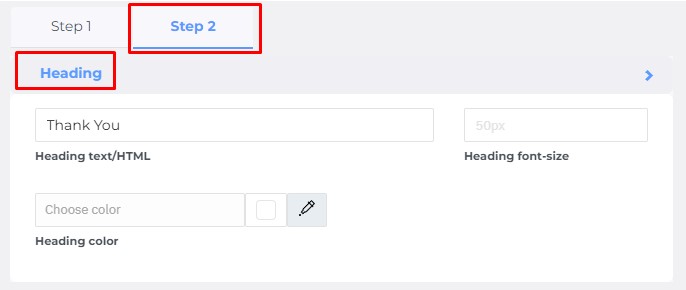
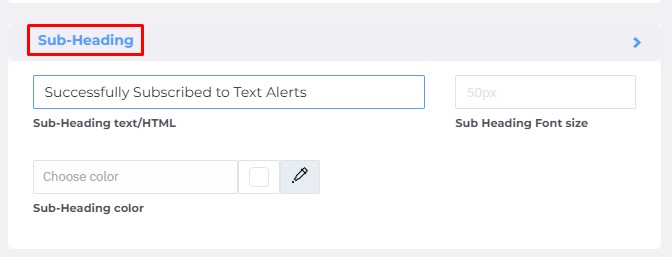
Click Next to go to the Popup settings. In the Basic Settings tab add the popup name.
Interval duration will already be set up. Interval duration determines after how long the popup will appear again.

In the URL targeting tab, you can select on which pages you want to the popup to show up.
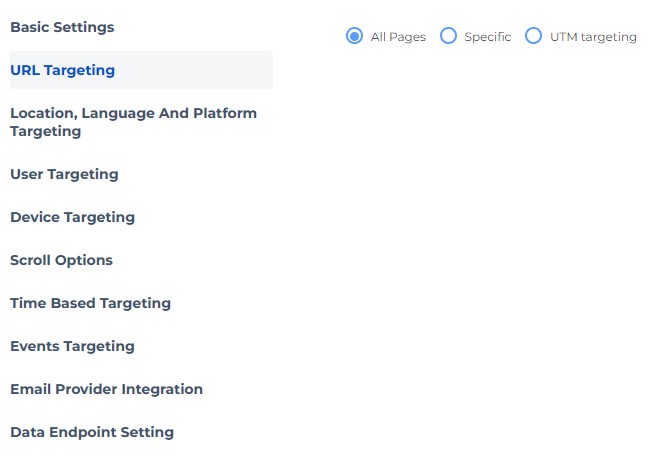
On Scroll Option tab set up the percentage of the page that user needs to scroll before seeing the popup.
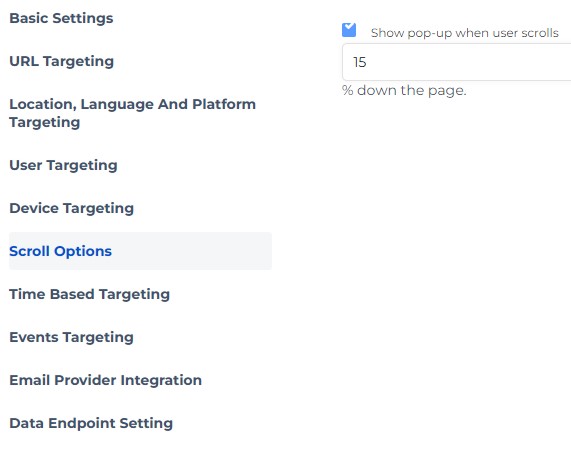
On the Time Based Targeting, select how long the user needs to spend on the page before seeing the popup.
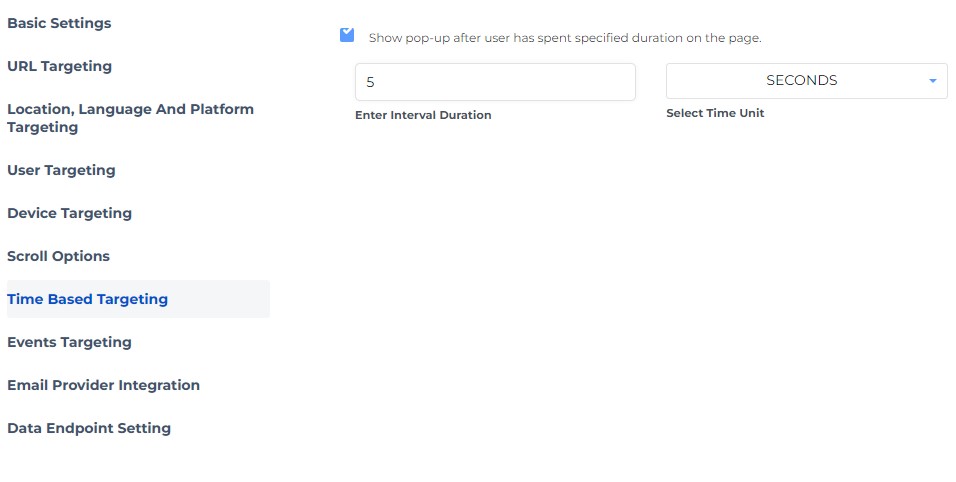
Save the popup. On the List of Campaigns, find your popup and enable.
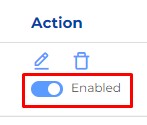
Final popup
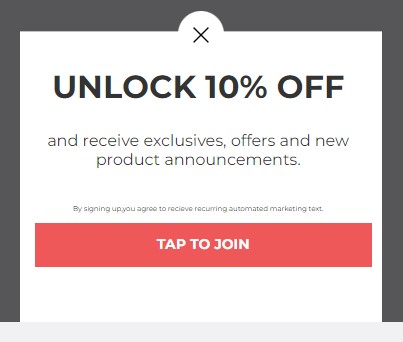


Comments are closed