Step 1: Remove all the columns from your list except Phone.
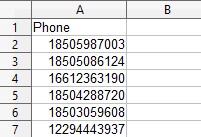
Step 2: The Phone column should be formatted so that all numbers have 11 digits. All brackets and other characters need to be removed. Country code “1” needs to be the first digit.
To remove brackets, dash or extra spaces use Find and replace feature in Google Sheets or it’s equivalent in other software. Type the character you want to remove in the “Find” field and leave “Replace with” empty.
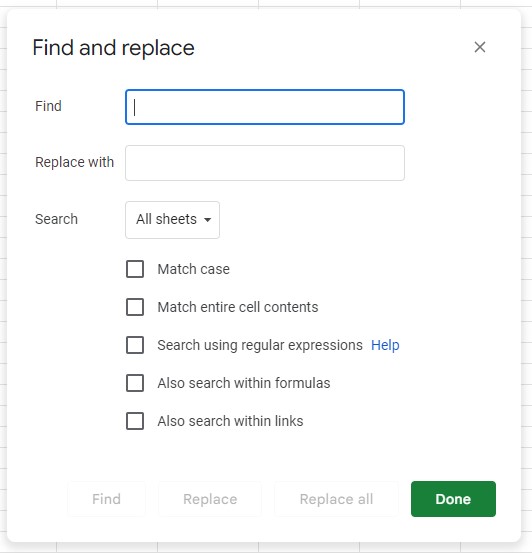
To add 1 in front of numbers use formula =”1″ & A2 starting from the second row. The first row (A1) should contain the word “Phone”. Make sure to add 1 only to the numbers that are 10 digits. Use formula = len (A2) in Google Sheets or its equivalent in another software and filter the numbers by length.
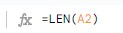
Step 3: After formatting is complete, save the list as a CSV file.
Step 4: To use a CSV file to send a broadcast, login to your Umbrella Dashboard and open the Broadcast section. Click on “Create Broadcast”.

Step 5: Select SMS and click Next. Select Plus sign to upload new CSV file.

Step 6: Once the file is uploaded, select Validate and from the drop-down menu select “Phone”, and click Validate.
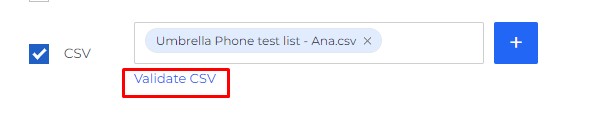

If the list is formatted correctly it will show you the number of valid rows. If there are invalid rows, look into your file and find if there is any special character left in the Phone column.
We noticed that some of the software for editing spreadsheets is not showing all the special characters that exist in the file. In this case, send the file over to our team and we will format it for you.
If you need additional assistance with list formatting please reach out to [email protected].
Note: To learn more about formatting the list to use it with dynamic variable for the First Name, please check this article: https://tryumbrella.com/how-to-use-variables-in-broadcast-email-and-sms/


Comments are closed