To send an Email Broadcast, follow these steps.
Step 1: Log in to Umbrella platform. Click on Broadcast.
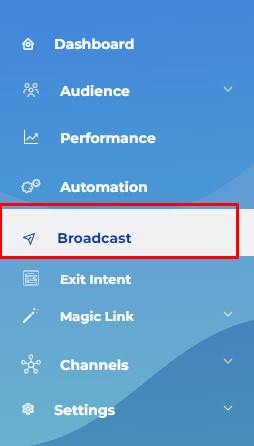
Step 2: Click on Create Broadcast.
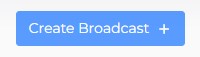
Step 3: Select Email Channel.
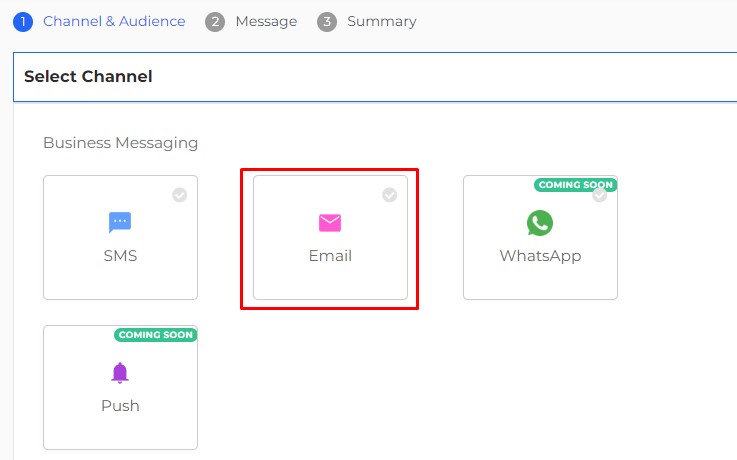
Step 4: Select the List.
“Send to All Users” contains all the subscribers collected through Umbrella popups.
In Includes -> CSV contains the list files. Click on the “+” sign to upload new list or “Select CSV” to select the list from the drop down.
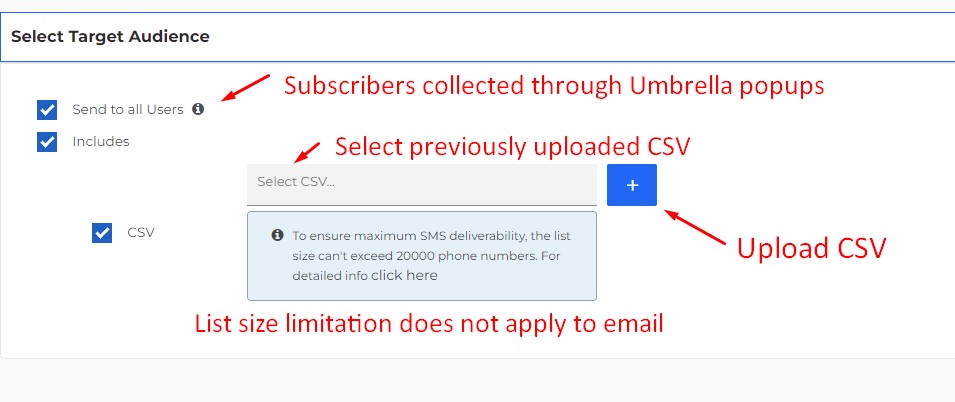
Note: “Send to All Users” and multiple CSV files can be sent together. The system will remove any duplicate during sending. Example: If one email address is included in two CSV files, the email address will only receive email once.
Step 5: Name the Campaign and select the template. Keep the campaign Promotional.
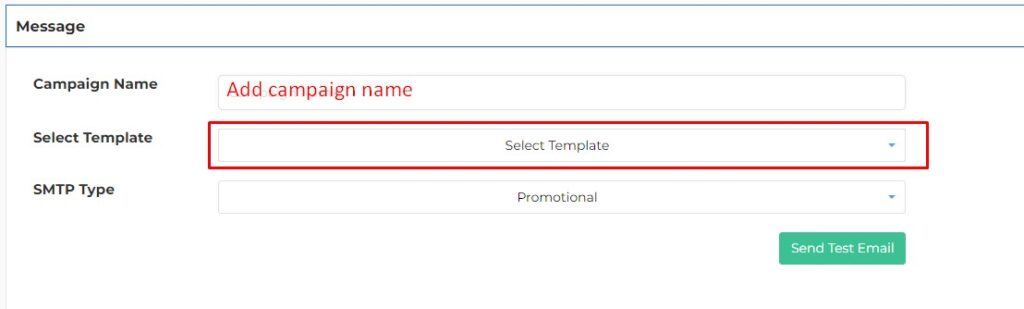
NOTE: To learn how to create an Email Template, please check this link: https://tryumbrella.com/how-to-create-an-email-template/
Step 6: Review campaign summary and click next.
Step 7: Send campaign immediately or Schedule. Scheduling time is showing the time zone of the user that is logged in.
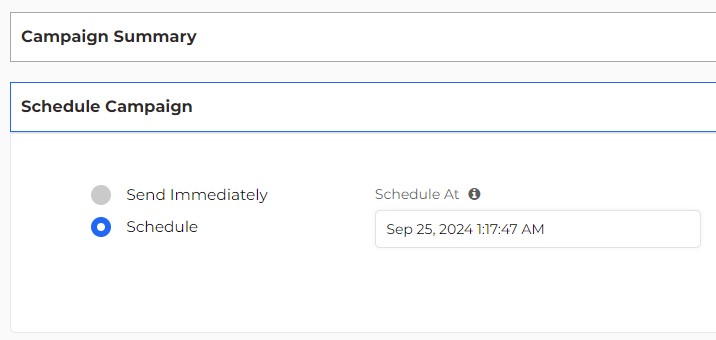
Note: Revenue will start showing after 24 hours after the campaign is sent if Google Analytics 4 is integrated. To integrate your Umbrella account with Google Analytics 4 please share view access with clientsuccess@tryumbrella.com and our team will finish the integration for you,


Comments are closed