Note for Wallet users: Please make sure you have enough credits in your Wallet to send the Broadcast. Lack of credits will cause an Error.
Step 1: Log into your Umbrella dashboard and select Broadcast
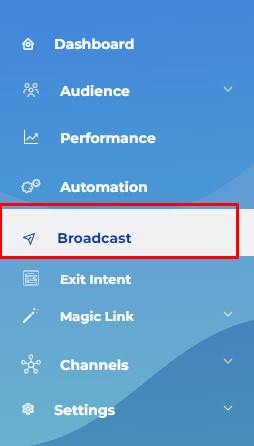
Step 2: Create a new Broadcast by clicking on Create Broadcast in the top right corner.
Step 3: Select SMS Broadcast
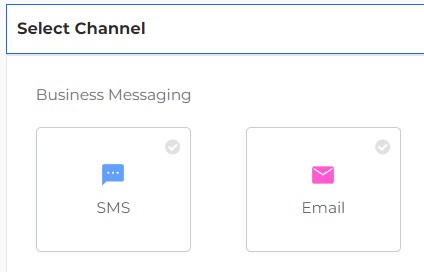
Step 4: Select the audience
After uploading the CSV or selecting an existing one make sure it is verified.
Note: Send to all Users contains popup and Opt-in link subscribers.
NOTE: Do not select “Send to all Users” if you do not collect subscribers through our popups and Opt-in Links or your count of subscribers collected is still zero.
Note: If the Select CSV drop down is not loading your previously uploaded lists, please refresh the page and log in again.
Click on Validate CSV.
Select “phone” from the drop down menu and click Validate.
Click Submit and the Validation window will close.
Note: The system is updated to send the lists up to 50K contacts at once.
Click Next to move on the next step.
Fixing known errors:
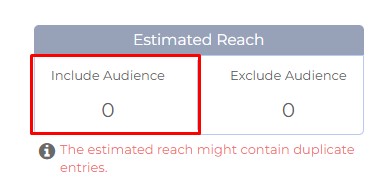
Note: If the Include audience number is not updating after you completed validation, check and uncheck the “Send to all Users” box to refresh Include audience counter.
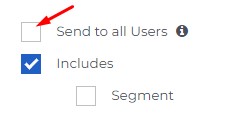
Step 5: Create an SMS message.
Make sure to include Brand name in the message and a “Stop” message at the end.
Example: Text STOP to opt-out
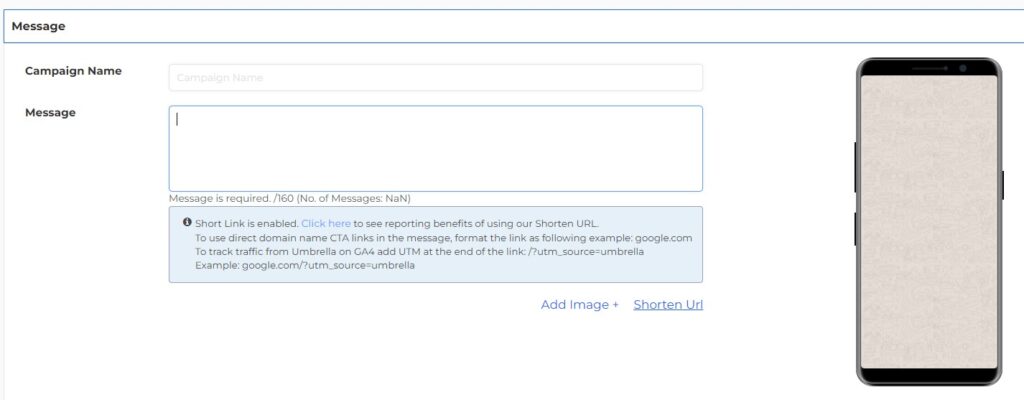
Use the “Send Test SMS” button to send tests to yourself and your team. Add the testing number in correct format (no brackets, dashes, empty spaces) and click enter.
Important: If you want to add the link to your campaign, use format domain.com to achieve high deliverability. To track results in Google Analytics, add UTM /?utm_source=Umb to your link, to the link will look like this:
domain.com/?utm_source=Umb
Note that the link should not contain any https or www. After extensive testing, we found that carriers are currently blocking links containing https or www, and we found that using link without it works and gets delivery rate up to 98%.
Short Link is now enabled on the platform. Please read the following instructions on how to use the short link. https://tryumbrella.com/how-to-use-short-link/
NOTE: Read more on best practices for SMS content: https://tryumbrella.com/sms-content-best-practices-to-improve-deliverability/
Click next.
Step 6: After reviewing the campaign summary click next.
Step 7: Schedule campaign – Select Send immediately or Schedule for specific time.
Note: Keep in mind the scheduling is done in the time zone of the person logged in. For example if you are in EST time zone and want to schedule a specific time in PST then you need to calculate the time difference.
Click Publish Campaign.
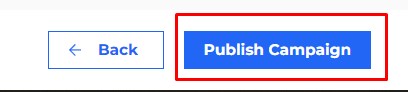
Published campaign will show on the Broadcast dashboard.
Note: Status will show “Running” when it starts sending. When the “Running” status disappears, the Sent/Delivered count will start updating gradually. It takes an hour for the delivered count to update fully.
Sent/Delivered count might be lower than the list size for specific reasons:
1. Unsubscribed contacts
2. Duplicate contacts
3. Incorrect Numbers
Error: If your campaign status shows “Error”, please do not try to resend the message before reaching out to Umbrella team: clientsuccess@tryumbrella.com.


Comments are closed